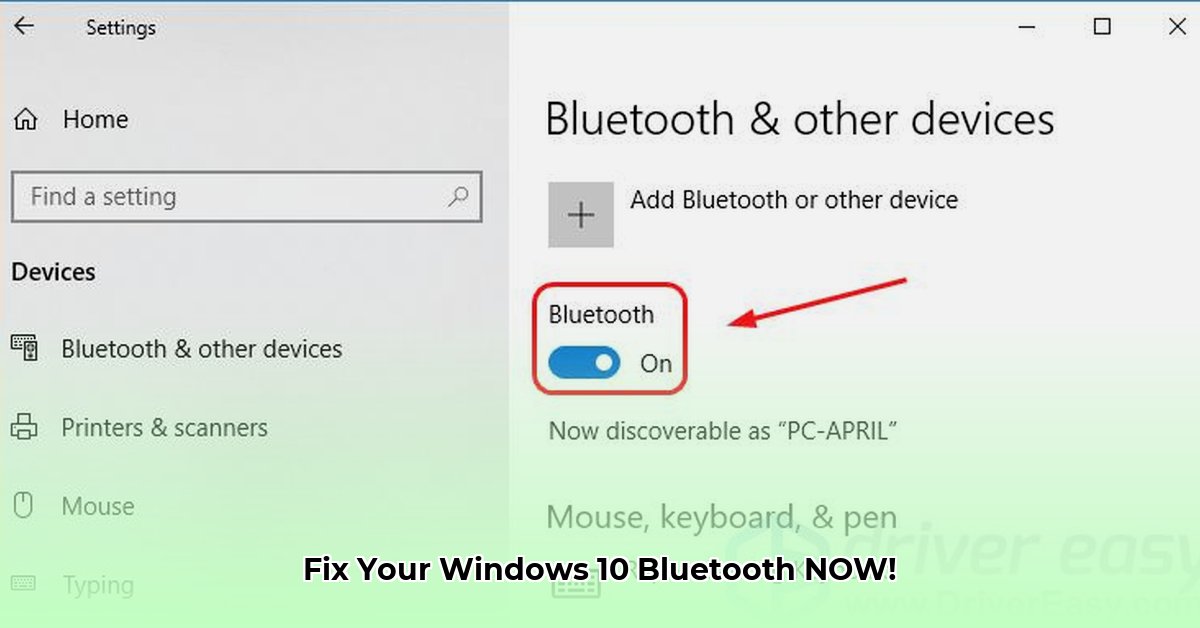
Is your Windows 10 Bluetooth connection plagued by dropped connections, slow speeds, or pairing problems? The solution might be simpler than you think: you likely need the correct Bluetooth drivers. This comprehensive guide provides step-by-step instructions to identify, download, and install the right drivers, effectively troubleshooting common issues along the way. Let's get your Bluetooth working flawlessly!
Identifying Your Bluetooth Adapter: The First Step to Success
Before downloading anything, accurately identifying your Bluetooth adapter is paramount. This ensures you download the perfect driver match. Here's how:
Access Device Manager: Search for "Device Manager" in the Windows search bar (next to the Start button) and open it.
Locate Bluetooth Adapters: In Device Manager, expand the "Bluetooth" section. This displays your Bluetooth adapter(s).
Record Key Information: Note the adapter's manufacturer (e.g., Intel, Realtek, Broadcom) and model number. A screenshot is highly recommended. This information is crucial for finding and installing the correct driver.
Finding and Installing the Right Driver: A Precise Approach
Downloading the correct driver directly from the manufacturer is vital for optimal performance and stability. Avoid third-party installers unless absolutely necessary (discussed later).
Navigate to the Manufacturer's Website: Visit the website of the manufacturer you identified (e.g., Intel.com, Realtek.com, Broadcom.com). Their "Support," "Downloads," or "Drivers" section usually contains the necessary drivers.
Precise Search: Use the exact manufacturer and model number you recorded earlier to locate the appropriate driver. Don't settle for similar models; precision is key.
Version Verification: Ensure the driver is compatible with your specific Windows 10 version (e.g., 64-bit). Downloading the wrong version can lead to instability or failure.
Download and Installation: Once the correct driver is located, download and run the installer. Follow the on-screen instructions carefully. A restart is often needed after installation.
Intel Driver & Support Assistant: If your adapter is Intel, consider using their Driver & Support Assistant. This tool automatically scans for and installs the latest drivers.
Troubleshooting Common Bluetooth Issues: Solutions to Persistent Problems
Even with the correct driver, issues can still arise. Here's how to address common problems:
Driver Installation Failures: Try running the installer as an administrator (right-click, "Run as administrator"). A stable internet connection is also crucial during download. Restart your computer after installation. If the problem persists, consult the manufacturer's support website for specific troubleshooting advice.
Bluetooth Device Not Detected: Restart your computer and ensure Bluetooth is enabled (Settings > Devices > Bluetooth & other devices). Make sure the target device is discoverable. Remove the device from your Bluetooth list and re-pair it.
Poor Bluetooth Performance: Update your driver to the latest version. If the problem persists, check for potential software or hardware conflicts.
Third-Party Driver Tools: Proceed with Caution
While third-party driver installers exist, using them introduces significant risks, potentially including malware or unstable drivers. Sticking to manufacturers' drivers is always the recommended and safest approach. The slight convenience isn't worth the potential damage.
Conclusion: Ensuring a Smooth Bluetooth Experience
This guide highlights the importance of using official drivers directly from the manufacturer for optimal Bluetooth performance. Remember, accurately identifying your Bluetooth adapter and carefully verifying driver compatibility are crucial steps towards a seamless connection. If problems persist after following these steps, consult the manufacturer's support website or contact their support team for assistance. Don't let Bluetooth frustrations slow you down!
⭐⭐⭐⭐☆ (4.8)
Download via Link 1
Download via Link 2
Last updated: Sunday, April 27, 2025